Printing .pdf pages poster-sized is quite simple. Here's how:
First, be sure your file is saved as a .pdf and open the document using Adobe Reader. Then, select the page you want to print poster-sized.
In the print menu I just selected one of the pages from my An Exciting New School Year - Writing and Punctuation Activities and a Craft! resource.
If you simply click POSTER on this Adobe reader Print menu it will print to 11X17, but won't really enlarge the image. However, by setting the Tile Scale to 200%, you will have a much larger poster sized (22 x 22.5) finished product.
Those dotted lines in the preview denote where you will combine your pages. In this sample, it will take 6 pages to make this enlarged poster.
You can adjust it even farther by changing the overlap option. Total personal preference here and something you need to play with to see what you like best. It defaults to .005".
Just print on card stock, tape the parts together on the back side and then laminate.
That's it! Easy Peasy.
For you resource creators, you've probably noticed that most programs do not give you the option to print poster-size in the print menu. You can tell PowerPoint what size you want your finished product, but you will have to save to .pdf and follow the steps above to print it at that enlarged size using your regular printer.
Excel is AWESOME at printing things poster-sized. Each year I print my team's year plan (curriculum pacing map) poster-sized for our shared area (it's in our pod between our classes). This allows all of us to refer to it easily while we are planning and our special ed and other resource teachers visit it often so they, too, stay on the "same page". I highly recommend year planning/mapping and printing your plan LARGE for your grade level. It makes life so much easier. :)
In order to do that in Excel, you just need to go to the print menu (no .pdf necessary) and change the scaling to tell it how many pages you'd like to print to...
It couldn't be easier!
Now you're all set to go poster creating crazy for this upcoming school year!!
Thanks for hopping by! Don't forget about our Christmas in July Sale! I'm announcing the next part of my sale on my FB page today!
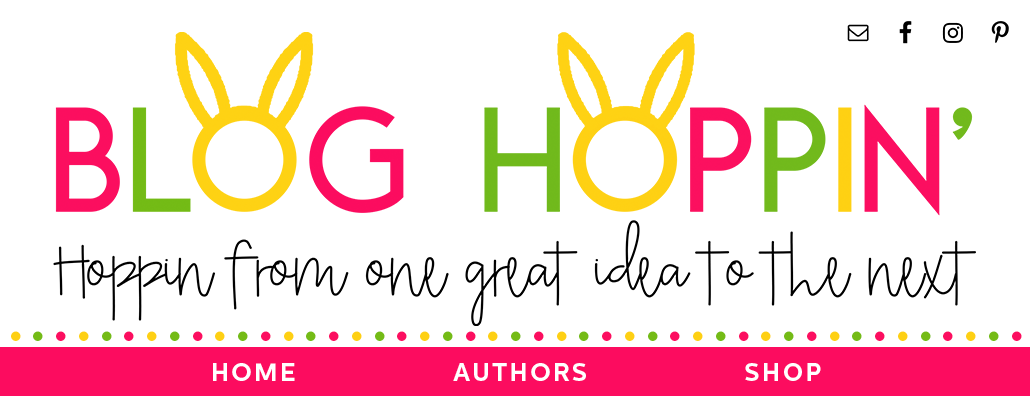











What a great tip! So glad I know how to do this now! Thanks so much for the helpful tutorial!
ReplyDeleteOh, my gosh, Traci, what a wonderful tutorial! I am DEFINITELY using this tutorial to create some posters! Who would have thought it was so easy?
ReplyDeleteThanks for sharing!
Cindy
so great! thanks for sharing.
ReplyDeletewww.amoderngypsy.blogspot.com
I am so glad I am friends with a genius.
ReplyDeleteha! back at ya! :)
DeleteThis is amazinggggg!
ReplyDeleteThanks for the tips! I'm gonna have to try this, soon!
ReplyDeleteWhat I Have Learned
Holy cow we'd better go buy some ink and large paper...LOVE it and love you friend! :)
ReplyDeleteChristy & Tammy
<3 pick me up some ink, too!
DeleteThank you soo much for this awesome tip!! I would love to pin this for later and not seeing a way... help!!
ReplyDeleteThanks
Karen
Never mind I found it!!!
ReplyDeleteKaren
:)
DeleteOMGee! Thanks so much for this tip.. I'm going to try this RIGHT NOW!
ReplyDeleteSeriously! This is the best tip ever! I was just about to google this for one of the products I am making! Perfect timing! Thank you, Traci!
ReplyDeleteAshley
One Sharp Bunch
Yay! That's awesome. Thanks :)
DeleteThis is awesome....thanks for sharing!
ReplyDeleteThis is genius! Thank you!
ReplyDeleteWow! I can't thank you enough! I am working on a big bulletin board project and this saved the day! I had no idea it was this easy!
ReplyDeleteYeah, it seems kind of easy. Now the only problem is getting a top-quality printer and paper, to make sure the posters will turn out as perfect as you wanted them to be. This is a school poster, so you’ve got to make sure it’s something that the teachers and students would love to look at. Thanks for the tutorial!
ReplyDeleteFaye Fowler @ Master Copy & Print
Pull up banners are light weight and roll up into a compact size which can be held with little effort.
ReplyDeletePull-up
Thanks for sharing...!!!
Thanks it's awesome.
ReplyDeletehey nice source for us i read this blog and this blog so informative and i have to bookmark this blog for the future use.
ReplyDeleteposter printing