Hello, Friends! Lindsey, The Teacher Wife, here! For my post today, I thought I share a TpT Tutorial from my other blog, Teacher Blogging Basics. In this tutorial, you will learn how to create your own TpT banner using PowerPoint. Banners are great for promoting special, new, or seasonal products on TpT and they can help your store look more professional and organized. Check out my current store banner {here}.
To make your own banner, open Powerpoint, click on Design, and then Page Setup.
This next part is SUPER important!!!
*TpT Banners can only be 706px by 90px, which is
9.81 inches by 1.25 inches.* On the Page Setup screen, change
the slide to the following dimensions.
After you change the dimensions, this is what it will look like in PowerPoint.
Have fun and add shapes, color, images, and text boxes to make your banner look appealing. TpT has some great clipart and font resources. Try to make your banner original and unique to your store... don't be tempted to copy someone else's design.
When you have finished your banner, save it as a JPEG File Interchange Format {a.k.a. picture}.
I always save stuff like this to my desktop so I can find it easily.
Next, make sure you are logged in to your TpT account. If you aren't a TpT seller and would like to become one, click {here} and sign up for the Seller Upgrade {don't worry, it's free}.
Then go to your dashboard.
Towards the bottom of the page {kind of in the middle-ish area} you will see Marketing & Promotion. Click on "dress up your store..."
In the Store Page Leaderboard {a.k.a. banner} section, you will see the Choose File button. Click on it and find your banner JPEG. Then, enter the link you want your banner to take customers to and click on Save Changes. Please Note: Your banner can only take you to other areas on TpT. You cannot link back to your blog or another website.
Even though this tutorial was for PowerPoint, you can really make your banner in any design program, as long as you can resize your artboard to:
706px X 90px
or
9.81in X 1.25in
or
24.91 cm X 3.17cm
I am excited to see how your TpT banners turn out!
Leave a link to your TpT store in the comments section below and I'll be sure to check them out!
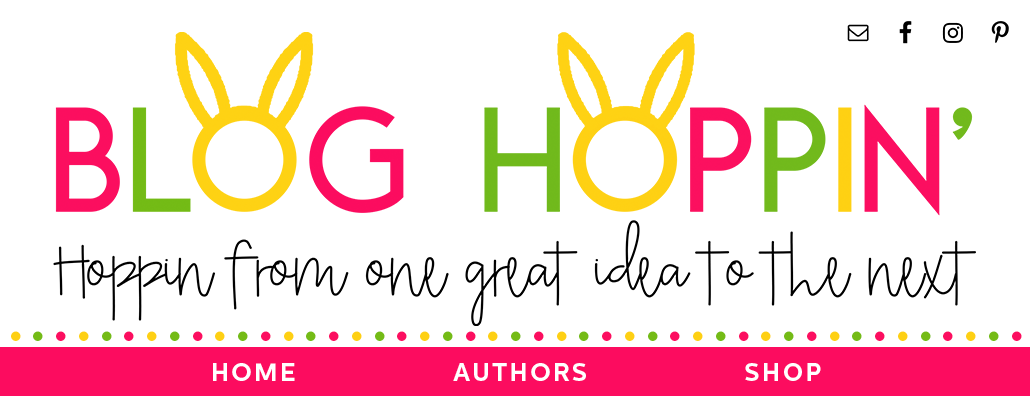

















Lindsey...THANK YOU! I'm (relatively) new to TPT and blogging...so any help is appreciated. BUT this was super easy to follow and it WORKED! Thanks again.
ReplyDeleteI'm so glad it worked! :)
DeleteThank you for sharing! Great post! I forgot how to do this and I loved this refresher! I updated my shop for the Holidays! Take a look :-)
ReplyDeletehttp://www.teacherspayteachers.com/Store/Owl-ways-Learning-By-Kristina-Stankovich
Looks great! :)
DeleteThank you so much! I just made my first store banner using your instructions :)
ReplyDeleteJen
I've done some of the work for you with the blank banner already sized: http://www.teacherspayteachers.com/Product/Blank-Top-Banner-for-TPT-Store-1275582
ReplyDeleteWhat's the protocol for giving credit to those whose clipart/fonts you use?
ReplyDeleteThank you! Your instructions are great!! However...my banner is a little...hmm...fuzzy...not crisp...any ideas? Here is my store.
ReplyDeleteThanks, Sarah Burk
Hi Lindsey, Thanks for the easy directions on the banner tutorial. I finally got it up and going!
ReplyDeletehttp://www.teacherspayteachers.com/Store/Ashley-Lafleur/Order:Price-Asc#seller_details_tabs