Obviously I am assuming that you have already established rules and procedures for your iPads. That is definitely the most important thing to do before giving your sweeties full iPad reign. The tips below are the ones that have seriously saved my butt. It's just made management easier and productivity higher.
To give you a small glimpse into my K life, here's how we roll in my room:
- We have 11 iPads in our classroom (23 kids). I'd LOVE to have a 1:1 room, but it's not in the cards right now. I'm just happy to have those 11.
- Students are paired up when we do whole group lessons. They know who their iPad partner is, which is the same person who sits next to them at their table. Each pair is assigned an iPad.
- I integrate iPads as much as possible during whole group instruction. I may use it for phonics one day, reading the next, then math the next. It just varies on our needs. We also use them everyday for centers (fluency & phonics centers).
- We have an iPad manager job. One of my kids is in charge of plugging them in at the end of the day.
Now for some fun tips...
Tip 1. Consolidate All Those "Non-Essential" Apps
The iPad is so amazing. It's a staple in our room. However, there are several apps that I just won't ever use with my kids (maps, contacts, email, etc.). Instead of removing them completely, you can consolidate them into one group... and give it the title "No." My kids know that they shouldn't be messing with any of those apps. This is a really easy tip and it just cleans your screens up a bit. If you're an iPad newbie, just google how to "move apps around."
Tip 2. Customize Your Bottom Bar
Those apps you use all the time? Move them to the bottom bar! This allows your students to have quick and easy access. I currently have four that we use pretty frequently: Seesaw, Nearpod, QR Code, and Safari. (Seesaw isn't pictured in this one)
Tip 3. Print Icons of Your Apps
Seriously. It's THE best. Just Google an image of your app, copy, paste, then print and laminate. I would totally post mine on here, but that's a no-no. So sorry. Printing icons will make management a lot easier. When it's time to have everyone find a certain app, just flash the large picture of it. I even use them on my center chart (see below).
Tip 4. Label Your iPads
Like any type-A teacher, labeling makes me happy. I just use my little Dymo label maker for this job. Another teacher I know uses little colored dots. Labeling just allows me to keep track of all of them, allows students to consistently use the same iPad (and have access to photos they've taken), and makes it a little easier to manage updates.
Tip 5. iPad Manager Job
The last thing that saves my sanity is having one of my students be in charge of the iPads. They are our iPad Manager. They make sure they're stored correctly, plugged in at the end of the day, and locked. That's just one more job that I don't have to worry about at the end of the day! Below is how I store mine. It's a plate rack that you'd use in your kitchen. The cords are a hot mess, but it works. It was literally like a $3 investment. Doesn't my iPad Manager do a great job!?
I hope you found some of these helpful! iPads are such powerful tools, but it's definitely important to make it work for you. You shouldn't be pulling your hair out over management issues! Keep it simple, model, and give some of the jobs to your kiddos. You'll be surprised at the experts they are with the technology. Thanks for reading! :)
 |
| Pin Me! |
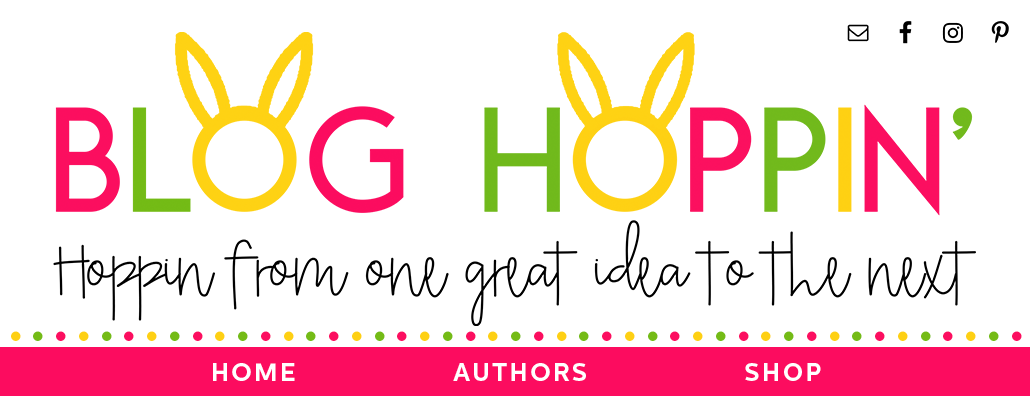












No comments:
Post a Comment